Last week I told you how to create applications for android phones without any coding . Today I am going one step further , telling you how to create your own apps within the mobile itself , without coding of-course . You can distribute it for free or earn profit from it by selling through google play or appstores .
So what all things i need to start ?
The first thing i need is an app called Tasker. It is a paid app and can be downloaded from Google Play store . Takser lets you automate tasks in the phone. It turns your smart phone into a super-smart-phone .Build your own reminders or change your wallpaper in regular intervals , Tasker does it seamlessly. You can do simple to complex things in Tasker. Taking photos with gestures, locking the gallery or an app, reading out the text messages , calling out the caller name etc etc . Imagine you building your own anti-theft app ! Yes it is possible in Tasker. You can make stand alone apps , yes *.apk files , using a free plugin Tasker App Factory , which you can download from Play store.
So how to make an app ? I will show you how to make a simple app , which i named as Flip2 . What Flip2 does is , it will put the phone into silent / sleep mode when you place the phone face down. Please note that your phone need to be rooted for all the features to work. To know how to root your phone , click here.
First create a new project in Tasker . Before that you have to disable the Beginner mode in Preferences
Ok. Gave a name for the project, that will be the name for your app . Here i gave the name Flip2
Now we have to create a new profile for this app. Since we are going to create an app based on the state of the phone , choose State. In the State , choose Sensor . Now all the sensors available will be listed out in black . Here for my app , i choose Orientation .
Once the orientation is selected , now you can choose the conditions . The app will work when the condition is satisfied. So i choose Face Down , so that the app will run when i keep the phone face down.
So you have successfully completed the profile. Now we have to choose the tasks to be carried out once the condition is met . I need my app to put the phone into silent mode , turn the wifi/ bluetooth/ mobile data off . So i choose New Task and name it as Sleep .ChooseAudio>Silent Mode >On - This will put the phone into silent mode on face down . Similarly i set the modes for Wifi, bluetooth, mobile data and media control ( eg :stopping the music player ) .Once you are done with the tasks , go back to Profiles
Now the phone knows what to do once i keep the phone face down. But we don’t want to keep our phone always down . So we have to assign exit tasks for the phone to revert back to the original settings, once we take our phone from the face-down condition . For this , press an hold the task name (Sleep) till a menu appears as shown above . Choose Add Exit Task. i want my phone out of silent mode and also turn the wifi on , if the battery level is more than 30 % . Also i can set a notification beep and also lock the phone for unauthorized users . I can also make the wifi on or off depending upon the location. But for now i am just reverting back to the original setting . Once you are done with exit task , go back to profile
Now your app is ready . Press the Project name till a new menu appears
Click Select Icon . You can choose from the inbuilt icons or download or choose your own ( You have to create an icon and download it to phone) .
Now the app is ready for building . If you are intending to publish the app into play store , you have to create signatures . For this go to More >Developer Options>Create Certificate .
Now Choose Export > As an App
Fill out the details about the app . Done . Your app will be created
Now you have successfully created an app. You can run it in your phone and distribute it through Play store .
Do you find this helpful ? Please share this and give your valuable comments .If anyone needed the Flip2 app , please post it in comments or my Facebook page. Happy to help
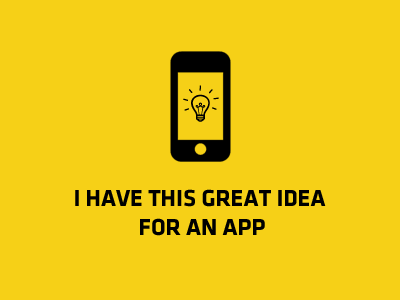
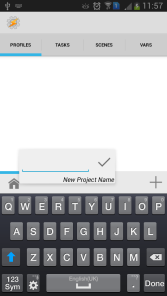
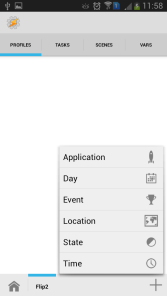
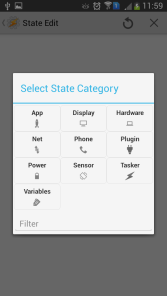
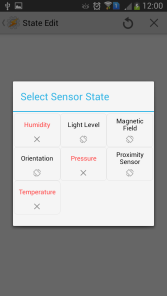
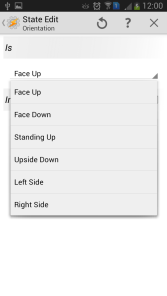
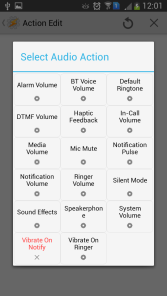
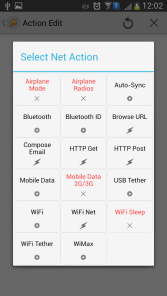
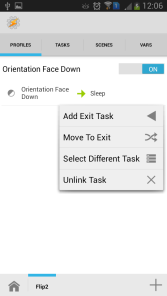
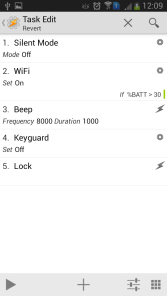
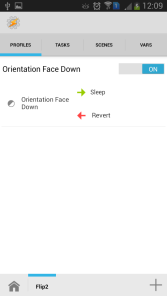
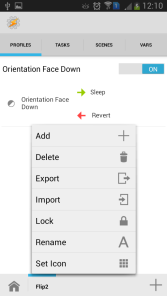
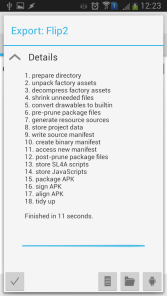
No comments:
Post a Comment